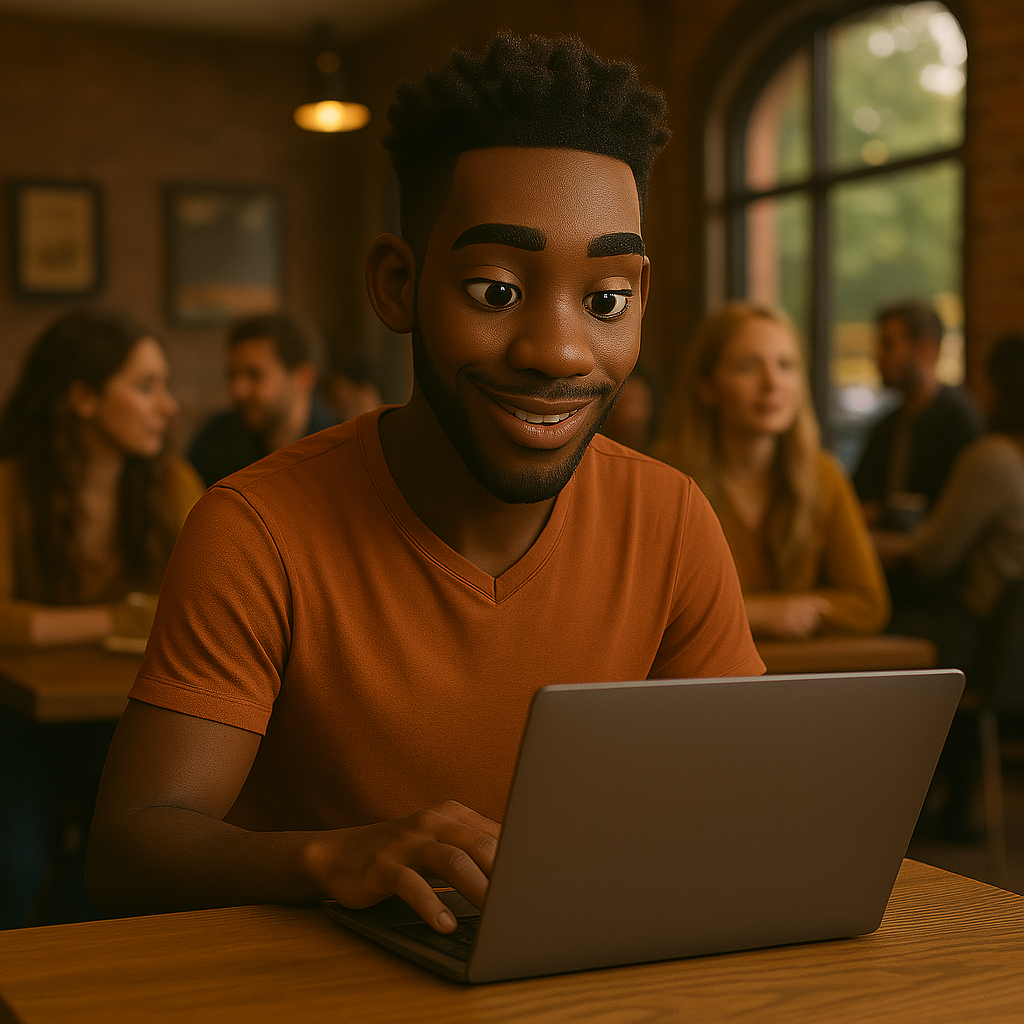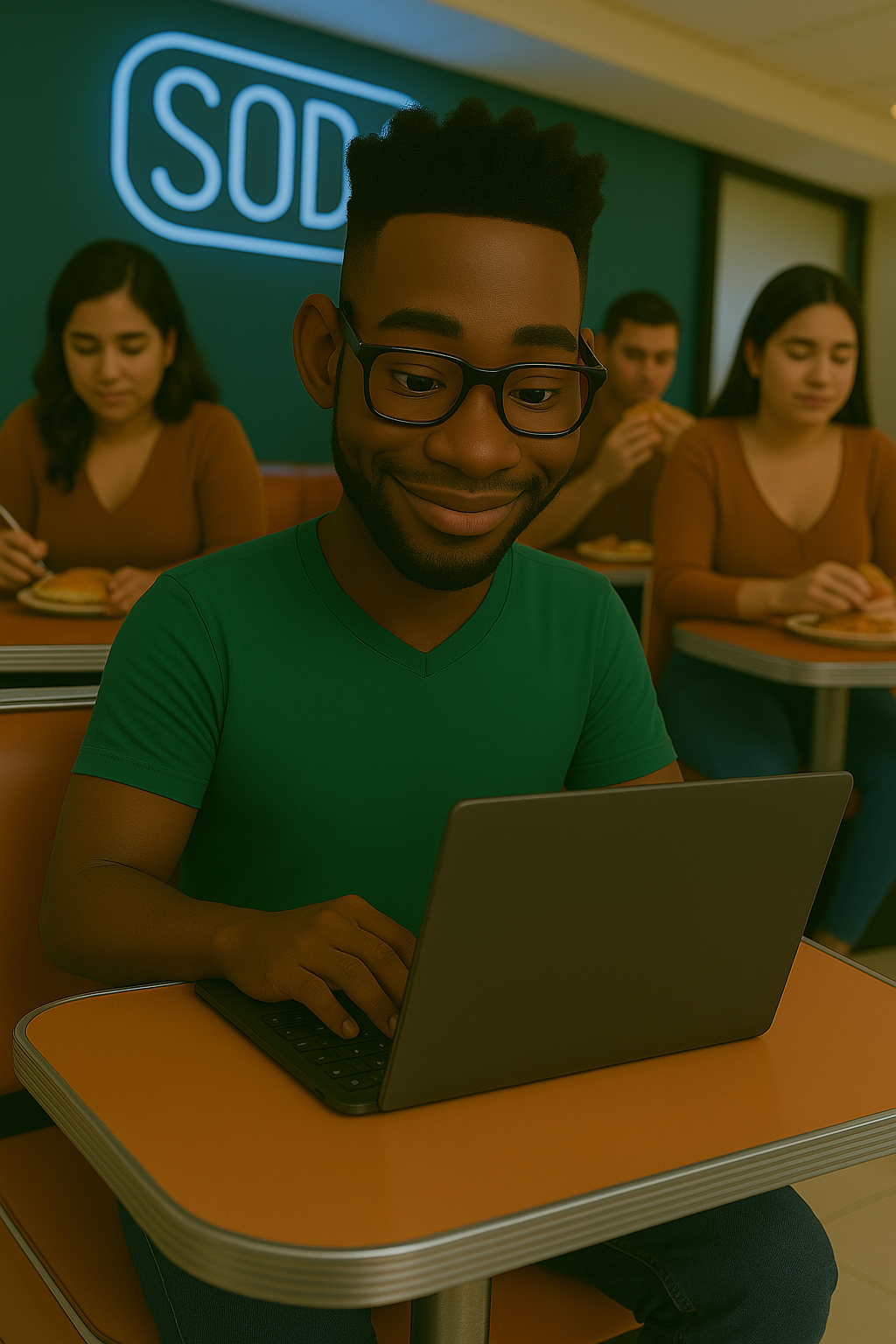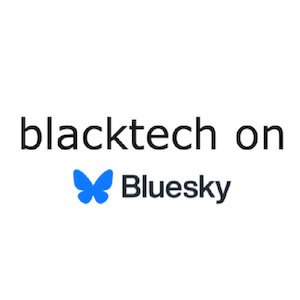Overview : Apps with A.I.
Making apps with A.I. tools :
- Draw a rough draft of your app idea on paper or a paint tool : layout screens, buttons and features.
- Make a first draft by describing your app layout to v0.dev or bolt.new, then make sure to select "Deploy" so it gives you a sample page link.
- Start your new app in your coding tools Xcode or Android Studio, while having Cursor or Windsurf A.I. to assist.
Steps
- Make a first draft by describing 👩🏾💻 your app layout to v0.dev or bolt.new, then make sure to select "Deploy" so it gives you a sample page link.
- For Flutter, start Android Studio with a Flutter app project name you want for your app. For Swift UI, start Xcode with a new name you want for the project. Note the folder it's created in.
- Open Cursor or Windsurf and have it open the main folder of the Android Studio or Xcode project you've started.
- With the description you provided to v0.dev or bolt.new, copy the text of those instructions with sample link, then paste it into Cursor to start the initial layout for you. Also be sure in the text to say "Make a Swift UI app with..." or "Make a Flutter app with...".
- With Cursor or Windsurf, you'll see it adding code for your app.
- Run your app device simulator to see your app results. For Android Studio, you'll see the "Run 'main.dart'" command. For Xcode, you'll see the "Product->Run" command.
- From the first versions of the app you see, continue to have Cursor add screens, customize buttons and selections you want. Some parts may vibe for you, add what you want. Do a "Run" to see the new version each time.
- Once you're done you can deploy, or side-load, your app to your iOS phone or Android phone. You can also put it up in the Apple or Android Appstore. Each Appstore has a registration process, with yearly payment, to have the app loaded on.
- A.I. Coding Assistants: Here are some recent A.I. tools to help with your coding:
- v0 - vercel: Ship quickly with user interface source code, clone existing interfaces, AI-powered customization.
- Windsurf AI IDE: Intelligent IDE combining AI agents and intuitive co-pilots for coding efficiency.
- Claude: A next generation AI assistant built by Anthropic.
- Cursor: Enhances VS Code with AI that understands, improves, and writes code.
- Lovable: Transforms ideas into apps instantly, using natural language; AI-powered, code ownership guaranteed.
- Github Copilot: Coding assistant designed to supercharge your productivity and improve your workflow.
- Trae: AI-powered IDE offering real-time assistance, smart code generation, and productivity.
- Replit Agent: AI assistant for the collaborative browser-based IDE, empowering coding with smart assistance.
- AWS App Studio: Generative-AI low-code platform for secure enterprise-grade app creation.